React Native Counter 만들기(Button Event) DEV / REACT NATIVE
2020-05-14 posted by sang12
ReactNative에서 버튼을 누르면 숫자가 올라가게 프로젝트를 만들어 보겠습니다. 처음에 react-native init로 프로젝트를 생성하면 뭔가 굉장히 어려워 보이는 소스들이 보입니다. 아래 소스와 같이요..! 기본 구조가 어떻게되는지? 저 화살표들은 정녕 무엇인지 javascript 초보자인 저에겐 너무나 어렵네요 :(. 그래서 다른 소스들을 참고해서 보니 쉽게 나온 소스가있어 해당 소스로
-app.js
const App: () => React$Node = () => {
return (
<>
<StatusBar barStyle="dark-content" />
<SafeAreaView>
<ScrollView
contentInsetAdjustmentBehavior="automatic"
style={styles.scrollView}>
<Header />
{global.HermesInternal == null ? null : (
<View style={styles.engine}>
<Text style={styles.footer}>Engine: Hermes</Text>
</View>
)}
<View style={styles.body}>
<View style={styles.sectionContainer}>
<Text style={styles.sectionTitle}>hihi One</Text>
<Text style={styles.sectionDescription}>
Edit <Text style={styles.highlight}>App.js</Text> to change this
screen and then come back to see your edits.
</Text>
</View>
<View style={styles.sectionContainer}>
<Text style={styles.sectionTitle}>See Your Changes</Text>
<Text style={styles.sectionDescription}>
<ReloadInstructions />
</Text>
</View>
<View style={styles.sectionContainer}>
<Text style={styles.sectionTitle}>Debug</Text>
<Text style={styles.sectionDescription}>
<DebugInstructions />
</Text>
</View>
<View style={styles.sectionContainer}>
<Text style={styles.sectionTitle}>Learn More</Text>
<Text style={styles.sectionDescription}>
Read the docs to discover what to do next:
</Text>
</View>
<LearnMoreLinks />
</View>
</ScrollView>
</SafeAreaView>
</>
);
};
const styles = StyleSheet.create({
scrollView: {
backgroundColor: Colors.lighter,
},
engine: {
position: 'absolute',
right: 0,
},
body: {
backgroundColor: Colors.white,
},
sectionContainer: {
marginTop: 32,
paddingHorizontal: 24,
},
sectionTitle: {
fontSize: 24,
fontWeight: '600',
color: Colors.black,
},
sectionDescription: {
marginTop: 8,
fontSize: 18,
fontWeight: '400',
color: Colors.dark,
},
highlight: {
fontWeight: '700',
},
footer: {
color: Colors.dark,
fontSize: 12,
fontWeight: '600',
padding: 4,
paddingRight: 12,
textAlign: 'right',
},
});
-app.js(변경)
import React, { Component } from 'react'
import {
Button,
Text,
View,
} from 'react-native'
class App extends Component {
state = {
count: 0
}
onPress = () => {
this.setState({
count: this.state.count + 1
})
}
render() {
return (
<View>
<Button
title="click"
onPress={this.onPress}
/>
<View>
<Text>
You clicked { this.state.count } times
</Text>
</View>
</View>
)
}
}
export default App;
위 소스로 app.js에 대처해봅시다. 스타일을 모두 제거 했고 저희가 목표로한 버튼과 Text 그리고 카운터를 위한 변수만 존재하는 것을 볼 수 있습니다. 이제 보기가 조금 더 쉬워졌죠? 뭔가 웹에서 태그 형태를 보는 것 같네요. Button의 onPress 이벤트를 통해 counter의 값이 어떻게 변하는지 확인해봅시다.
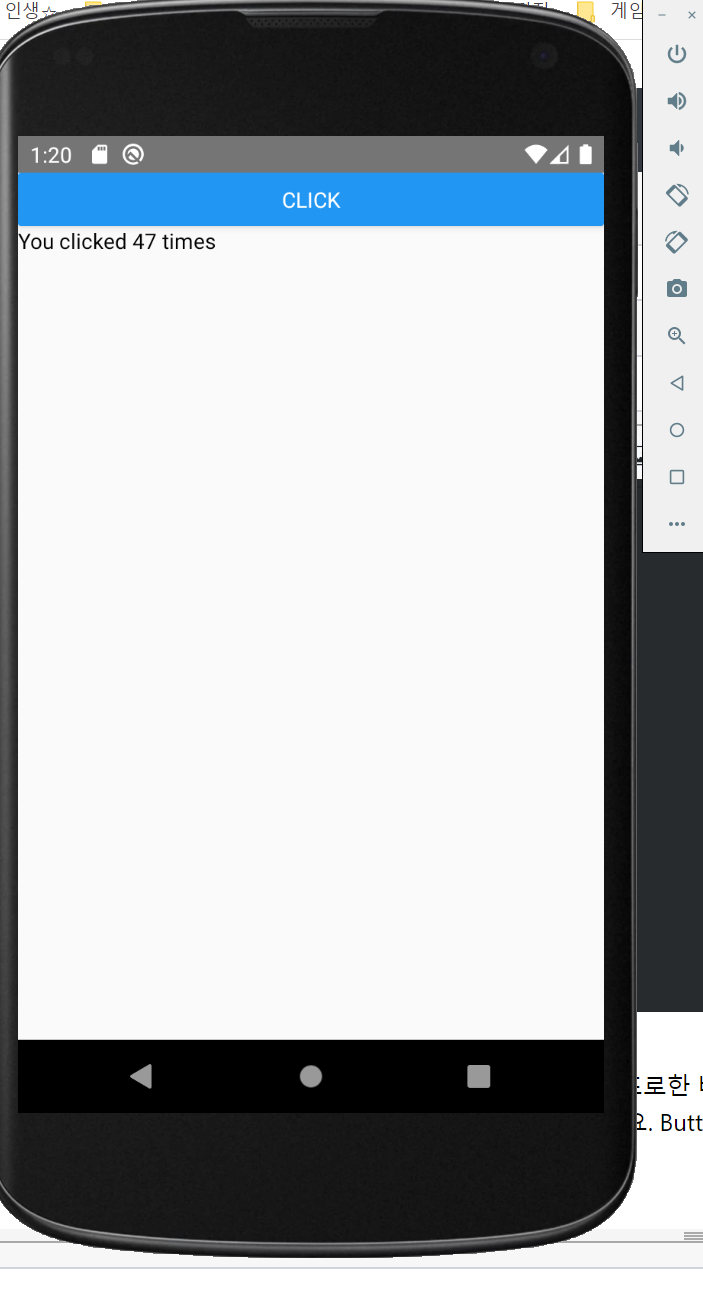
버튼을 클릭하면 숫자가 잘 오르네요. 이렇게 Javascript로 app을 만들게 될지는... 몰랐네요. 더 공부해봅시다..!
DEV
> REACT NATIVE
다른글
#ReactNative Counter App
#react Button Event
#ReactNative Button Event
#ReactNatvie 버튼 이벤트
REPLY